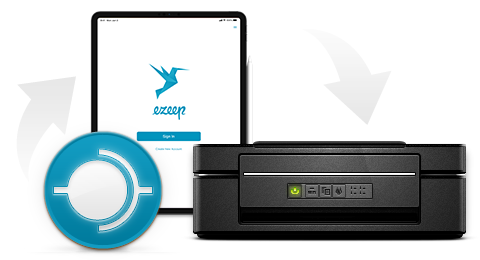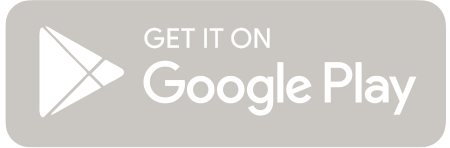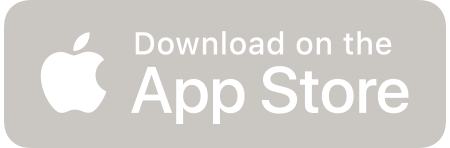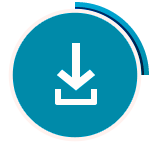
1. Get the App
Download the ezeep Blue Printer app from your app store for Android and iOS.
ezeep Blue also lets you print from Windows PCs, Macbooks and Chromebooks. These apps can be downloaded in your ezeep Blue Admin Portal, which you can access once you have signed up.
2. Sign Up
Please sign up within the app and confirm your e-mail address afterwards. Alternatively, you can create an account on our website if you would like to set ezeep Blue up on your desktop – Please read How ezeep Blue Works first!
Note: Existing ThinPrint Cloud Printer accounts cannot be transferred. Please create a new ezeep Blue account instead. In addition, if you do not receive a confirmation e-mail in your inbox, it could be because your provider has blocked the e-mail. In this case, please check your spam folder, or try registering with a different e-mail address.
3. Let’s Print
The app will automatically detect any printers which are in the same network as your device. If the printer you want to print to is located in a different network, you will need to connect this printer to the ezeep Blue Cloud with the ezeep Blue Connector. If you are having problems finding your printer, consult our How ezeep Blue Works guide, contact us via email or via live chat in the Admin Portal.
Want to Print to a Printer on a Different Network?
No problem. You can turn any printer into a cloud printer in no time by downloading the free ezeep Blue Connector from your ezeep Admin Portal. This adds any printer to the ezeep Blue cloud, so that you can print to the printer from anywhere.