Amazon WorkSpaces Printing
With Amazon WorkSpaces, companies can provide their employees with cloud-based desktops. While in a session, which can take place on any device, the user accesses his documents, applications and resources which are saved on his personal desktop.
ThinPrint Cloud Printer ideally complements Amazon WorkSpaces with convenient and secure print functionality. It allows users to print from a PC, Mac, smartphone, tablet or laptop, from the cloud-desktop session to the printer of their choice.
Cloud Printer is easily set up, so users can get started immediately.
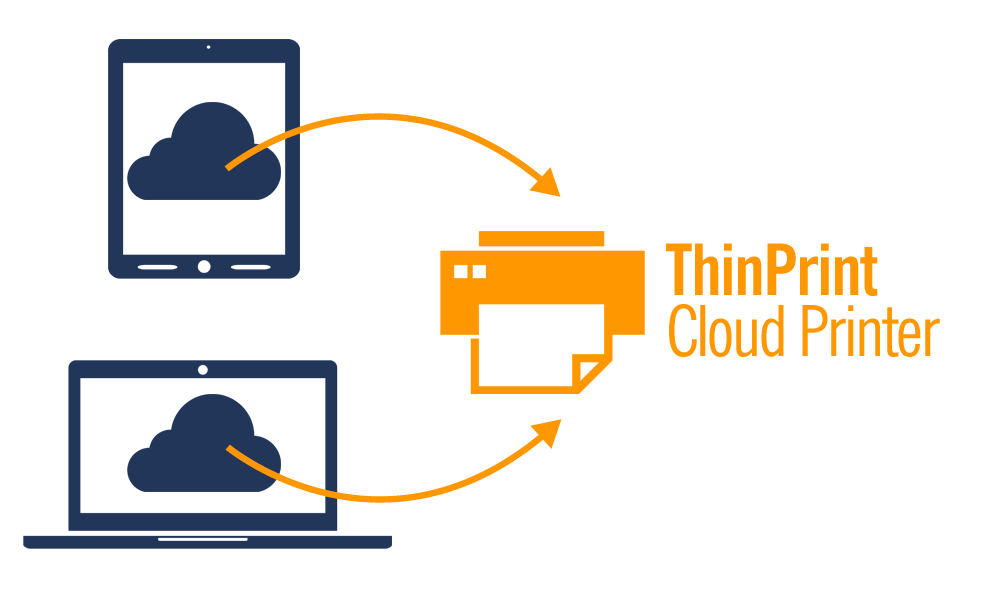
Start now!
The following user guide shows you step by step how to print with ThinPrint Cloud Printer in Amazon WorkSpaces.
1. Registering
Sign up for a free Cortado ID, which you then use for Cloud Printer. When you use your ID to log in to Cloud Printer, we can guarantee that your print jobs come only to you.
Register »2. Installation in Amazon WorkSpaces
To enable you to print out from Amazon WorkSpace to your printer, install ThinPrint Cloud Printer in Amazon WorkSpace.
After a successful installation, log in with your Cortado ID.
You can also make printer settings here.
Download Cloud Printer »3. Installation on your PC
Install the ThinPrint Cloud Printer Connector on your PC. Please note, that your printer must be connected to this PC, and set as default printer. The Cloud Printer Connector automatically selects the default printer as Cloud Printer.
If you want to change that setting, set a different printer as the default.
Connector for Windows » Connector for OS X »4. Printing with Cloud Printer
Now you can print as usual. Simply select Cloud Printer as the printer. The print job will start immediately, if the printer is switched on and the Connector is running. If not, Cloud Printer will save your print jobs until the next time you start the Connector.
Frequently Asked Questions
How does Cloud Printer work?
Cloud Printer is an online service which enables you to print from your cloud desktop. You can print any document using our service which transforms the print data so that any printer may be used.
Which printers are supported?
Any printer can be used. Just install the Cloud Printer Connector on the PC or Mac to which your printer is connected.
How can I change the printer?
The Cloud Printer Connector automatically chooses the default printer as the Cloud Printer. If you want to change the printer, simply set another printer as the default printer.
What file formats are supported?
There are no restrictions on the file format when using Cloud Printer. You print as usual from your computer by simply using the print option in the program you are using.
What happens if my PC or Mac is turned off or the Connector is not running?
Don’t worry – your print jobs are stored safely in your account. The next time you have the opportunity to start the Connector, all your outstanding print jobs are printed automatically.
My print jobs are all printed in black & white. How can I print in color?
The Cloud Printer’s default setting is black & white. If you want to print in color, simply open “Devices and printers”. Right click on Cloud Printer and open the Printer Settings. In Advanced Settings, you have the option to change the color settings.
Your question is not listed?
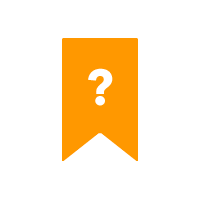
Just send an e-mail to [email protected]. We will answer to your request as soon as possible.